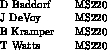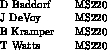RD Controls Software Release Note 113.3<P>
<b> Troubleshooting the WH12X Laser Printers</b><P>
or<P>
<b> Is it plugged in?</b>
RD Controls Software Release Note 113.3
Troubleshooting the WH12X Laser Printers
or
Is it plugged in?
John DeVoy
April 22, 1994
This document is intended as a guide to
solving some of the problems that arise when operating the
WH12X laser printers.
The first section describes how to manipulate the VMS queues that feed the printers.
The next section describes various symptoms of a malfunctioning printer,
and possible remedies.
Controling the Queues
Stopping a queue
The sequence of commands to stop a queue is as follows:
stop/queue/next <queue>
stop/queue/requeue <queue>
stop/queue/reset <queue>
- Wait 60 seconds -
where
<queue>
is the name of the queue.
Important:
Wait
at least 60 seconds
before attempting to restart the queue.
All of these commands require OPER privilege to run.
The first command causes the queue to be put into a
``stop pending''
state;
the queue will be stopped when the currently printing job is done.
The second command causes the currently printing job to be stopped and requeued
(but does not actually stop the queue).
The third command causes the queue to be stopped immediately.
If the queue is in a normal state,
then
the first command is usually sufficient.
However,
it is possible for a job to get stuck in the
``printing''
state
(e.g. if the queue is in the
``stalled''
state).
In this case,
the entire sequence of commands may be necessary.
Starting a queue
The command to start a queue is:
- Wait 60 seconds -
start/queue <queue>
where
<queue>
is the name of the queue.
Important:
Be sure
at least 60 seconds
has elapsed since the queue was stopped.
This command requires OPER privilege to run.
Stopping a print job
The commands to delete a job from a queue is:
show queue/all <queue>
delete/entry=# <queue>
where
<queue>
is the name of the queue,
and # is the entry number of the job as shown by the
``show queue''
command.
The
``/all''
qualifier is needed if you want to see information about jobs that are not your own.
The
``delete''
command requires OPER privilege to delete someone else's job.
If the job you want to delete is currently in the
``printing''
state
and the queue is in the
``stalled''
state,
then you may need to stop the queue before you can delete it.
Requeueing a print job
The commands to stop a print job and send it to another printer is:
show queue/all <old-queue>
set entry/requeue=<new-queue> #
where
<old-queue>
is the name of the queue currently holding the job,
<new-queue> is the name of the queue to which you want to send the job,
and # is the entry number of the job in the old queue as shown by the
``show queue''
command.
The
``/all''
qualifier is needed if you want to see information about jobs that are not your own.
The
``set entry''
command requires OPER privilege to requeue someone else's job.
You should remember that not all files can be printed on all queues;
for example,
post script files cannot be printed on QUIC printers.
It is safest to restrict use of this command to plain text files.
Preventing jobs from being submitted
If a print queue is stopped,
it will still accept new jobs.
Users will continue to submit jobs and wonder why they
are not printing.
If the queue is going to be stopped for more than a few minutes,
the following command can be used to put the queue in the
``closed''
state.
No new jobs will be accepted,
but jobs already in the queue will remain.
set queue/close <queue>
where
<queue>
is the name of the queue.
The command to re-open the queue is:
set queue/open <queue>
This technique works well for the
Talaris 800
printer,
but less well for the
Talaris 2492B
printer.
This is because many queues feed the
2492B,
and we do not control all of them
(see below).
Stopping a FNAL print job
The
Talaris 2492B
printer is directly fed by many queues.
Some of these queues are on the FNAL VAXcluster,
while others are on VAXes that we may have never heard of.
Since we,
on WARNER,
do not generally have OPER privilege on VAXes other than our own,
we cannot control these queues directly,
even though they may be adversely affecting our printer.
The name of the VAX sending the job is shown on the LCD display of the controller while it is printing.
This may help in locating the system manager for the VAX in question.
If the VAX is one of the FNAL nodes,
then you can call their operators at
x2345.
If you want them to delete a job,
you will need to provide them with the name of the queue,
the entry number of the job to be deleted,
and the username of the user who submitted the job.
This information can be obtained by using the
``show queue''
command on FNAL.
If you specify the queue as
``wh12x*''
you will obtain information on all FNAL print queues that
feed 12th floor printers;
this can be handy if you're not sure which queue is causing the problem.
Symptoms and Suggestions
It is assumed in this section that the reader can recognize
and handle such things as paper jams,
refilling paper trays,
and replacing toner.
The term
``small printer''
will refer to the
Talaris 800,
and the term
``large printer''
will refer to the
Talaris 2492B.
The controller for the small printer is the box underneath the printer.
There is a reset button for the controller located on the back
(towards the wall)
under a piece of paper that says
``do not push this button''
(or something similar).
The printer has a status display that normally reads
``Pi'' (printer idle),
``PA'' (printer active),
or
``PO'' (out of paper).
The controller for the large printer is the box on top of the printer.
There is a power switch for the controller on the back
(towards the wall).
The power switch for the printer itself is inside the door,
on the upper left.
Note that the printer has a red LED status display,
while the controller has a green LCD status display.
The status display for the printer is normally blank.
The status display for the controller normally reads
``ready''
or
the name of the VAX sending the currently printing job.
Front panel display on small printer shows ``CE''
This is a controller error.
Stop the queue,
wait 60 seconds,
press the reset button on the controller,
be sure that you have waited at least 60 seconds
and then restart the queue.
Front panel display on small printer shows ``PE''
This can be caused by a number of things.
- If the lid of the printer has been recently raised,
``PE''
will be shown.
If it does not clear within 30 to 60 seconds,
continue down this list.
- Sometimes just opening and closing the lid fixes it.
Take the opportunity to check for paper jams,
which can also cause
``PE''
to appear.
- If nothing else works,
follow the instructions for
``CE''
above.
Front panel display on small printer shows ``dA''
The printer goes into this state when it is formatting a complicated page
(containing logos, different fonts, graphics, etc.)
This occasionally takes a considerable time.
Be patient.
Small printer is off line
The only indicator light on the small printer that should be lit is the
``on-line''
light.
All others
(except for the status display)
should be off.
One manifestation of this is the
``manual feed''
light on,
the status display showing
``PO'',
and the paper tray is full.
The solution is to play with the on line and manual feed buttons until
just the
``on-line''
light is lit.
Banner page on small printer looks strange
The banner page will look as though it is double spaced
and formatted oddly.
Possibly part of a page from a job will overlay the banner page
and the last page of the job may not be printed.
This seems to happen lately whenever we boot DAFFY
(DAFFY owns the WH12X_TAL800 queue).
If you will look closely,
you will see that the banner is not double spaced,
but that it contains very long linse that are wrapped
instead of truncated.
The solution is to delete the entire queue and recreate it.
Use the following sequence of commands:
stop/queue/next <queue>
stop/queue/requeue <queue>
stop/queue/reset <queue>
- Wait 60 seconds -
delete/queue wh12x_tal800
- Be sure that you have waited at least 60 seconds -
@sys$common:[sysmgr.startup]startqueues
Small printer will not print the Fermilab logo
Stop the queue,
wait at least 60 seconds
and then restart the queue.
Large printer will not print the Fermilab logo
It doesn't know how to.
Use the small printer if you want a logo or letterhead.
Output from large printer is very slow
The large laser printer is capable of emulating several other types of printers
(e.g. post script, QUIC).
This emulation appears to slow the printer down considerably,
particularly if the output is coming from certain FNAL queues.
Pages may be coming out as slowly as one every 10-15 seconds.
If the job is excessively long
(``show queue''
will tell you the number of blocks),
then kill it
(or have the FNAL operators kill it).
Print queue for large printer is in the stalled state
There could be more than one reason for this.
- The printer may be servicing another queue.
If a queue is printing a long job
(or a very slow one, see above)
then all of the other queues go into a stalled state
until the printer is available.
- Check to see that the printer and controller are powered up,
paper tray shut and full, door closed, and no error lights on the printer's red LED display.
- If everything looks normal,
and the green LCD display on the controller says
``ready,''
then check the ethernet connector on the back of the controller.
There should be two LED's, one green and one red, both lit.
If they are not both lit then attach the connector more securely.
If the connector looks OK,
then power cycle the controller.
- If everything looks normal,
and the green LCD display on the controller is reading
the name of a VAX
(e.g. ELMER or FNALC),
then that VAX is trying to send a job.
Power down the controller,
delete the job,
and turn the controller back on.
Note that if the job was a short one,
it may not be necessary to delete it.
If the entire job fit inside the controller's memory,
the the power cycle alone will suffice.
Printer is printing large amount of garbage (either printer)
This happens when the printer loses the header information for files generated by
TEX, Post Script, graphics, etc.
This usually happens because the controller was power cycled while one of these files was
printing.
It is also caused by users sending files to the wrong queues
(e.g. sending a Post Script output file to an EXCL queue),
and it sometimes happens for no apparent reason at all.
The file should be deleted from whatever queue is sending it.
In the case of the large printer,
the VAX on which the queue is located will be displayed on the controller's green LCD display.
If deleting the job will take some time
(e.g. if you have to call the FNAL operators)
you may want to power down the controller to save paper.
On the small printer only:
whenever the controller is reset or power cycled,
the queue must be restarted.
Sometimes users try to fix things themselves by power cycling the controller and/or the printer.
Even if no job was printing at the time,
subsequent jobs will be scrambled.
Stop the queue,
wait 60 seconds,
reset the controller,
be sure that you have waited at least 60 seconds
and then restart the queue.
Printer is obviously malfunctioning (either printer)
Examples of this are:
- Streaks or spots on the output.
- The printer repeatedly jams.
- The printer refuses to go out of an error state
- The printer is making strange noises.
- The printer is on fire.
For these kinds of problems you need to call the service people at x4373.
Have the following information available:
- The name of the queue
(either WH12XTAL_800 or WH12X_EXCL).
- The type of printer
(Talaris 800 or Talaris 2492B).
- The ID number of the printer
(small printer: SO3609, large printer: SO3118. These are on the blue ``CD system Reference Number'' tags.).
- Your name and extension.
- A brief description of the problem.
One more thing
The observant reader will have noticed that I have never recommended power cycling the printer
(as opposed to the controller).
Sometimes the printer gets into an error state that cannot be cured by anything suggested above.
Before calling service you may want to try power cycling both the printer and controller.
Sometimes it works.
Keywords:
RDCS,
printers,
queues
Distribution:
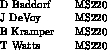
Security, Privacy, Legal
rwest@fsus04.fnal.gov